Installation
To get started, download the latest version of the License Server from the Virtalis Software Portal (if you do not yet have access to this, then please contact us). When the download is complete, run the installer executable and follow the steps below.
| Step | Image | |
|---|---|---|
| 1 | Close Visionary Render if you have it running then select Next to continue. | 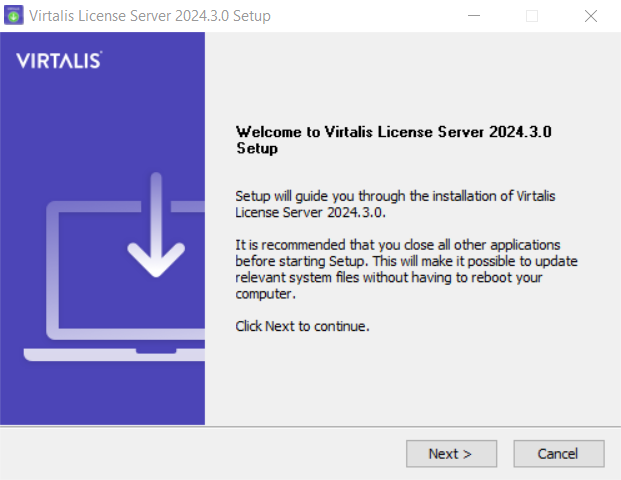 |
| 2 | Review the terms of the license agreement then select I Agree to continue if you agree to the terms. | 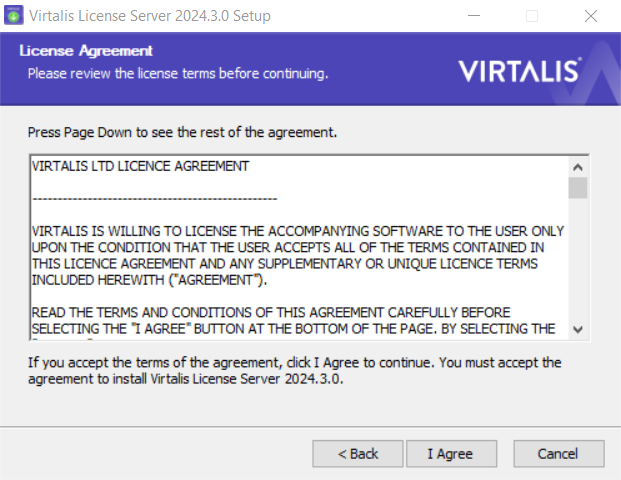 |
| 3 | Choose the folder to install Visionary Render to. We recommend using the default location, unless you have good reason to change it, as this helps us to provide support to you. Select Next to continue. | 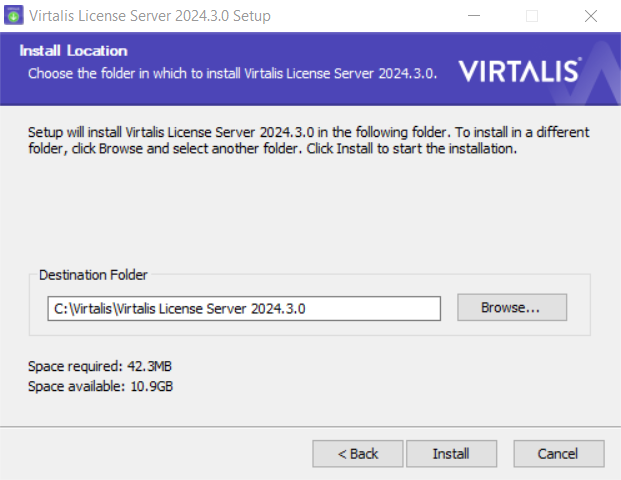 |
| 4 | Visionary Render will now be installed on your machine. If something went wrong, or you wish to see information about specific files and steps, select Show details. When done, select Next to continue. | 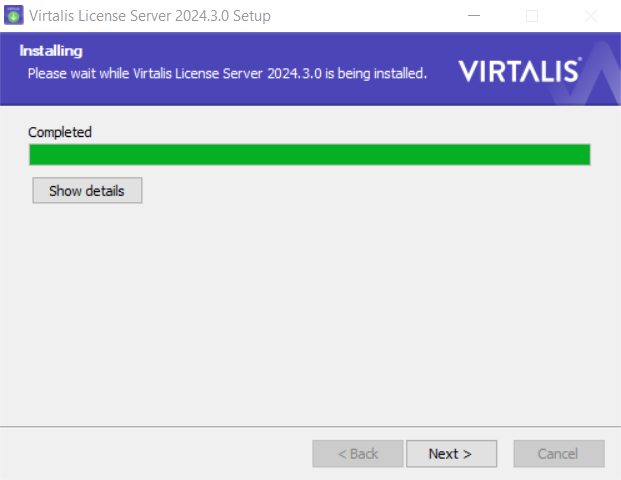 |
| 5 | The setup is now complete. Select Finish to close the installer (Note: the button may not appear until you move the cursor). You can now run Visionary Render from the start menu or desktop shortcut (if you chose this option). | 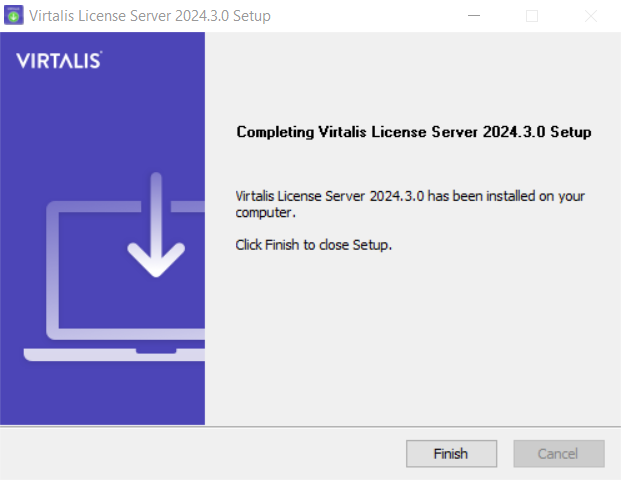 |