Installation
To get started, download the latest version of the License Server from the Virtalis Software Portal (if you do not yet have access to this, then please contact us). When the download is complete, run the installer executable and follow the steps below.
Close any Virtalis applications that you have running then select Next to continue.
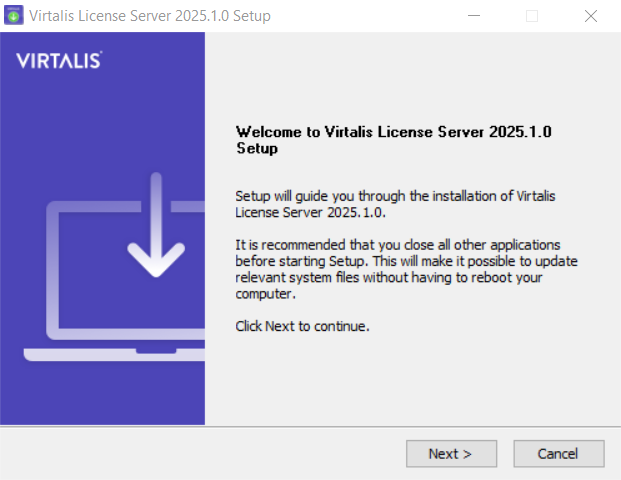
Review the terms of the license agreement then select I Agree to continue if you agree to the terms.
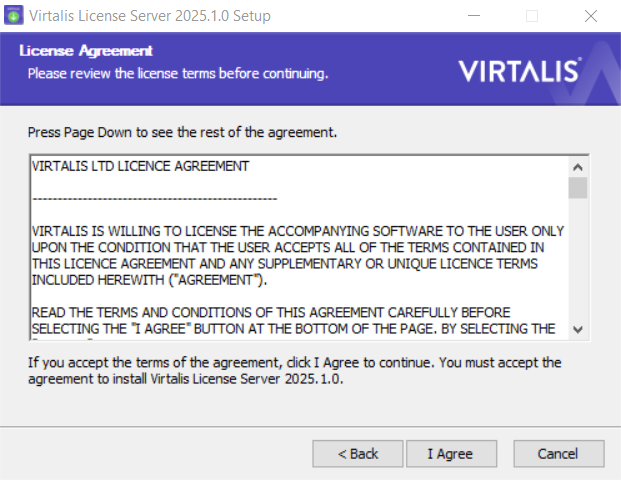
Choose the folder to install the License Server to. We recommend using the default location, unless you have good reason to change it, as this helps us to provide support to you. Select Next to continue.
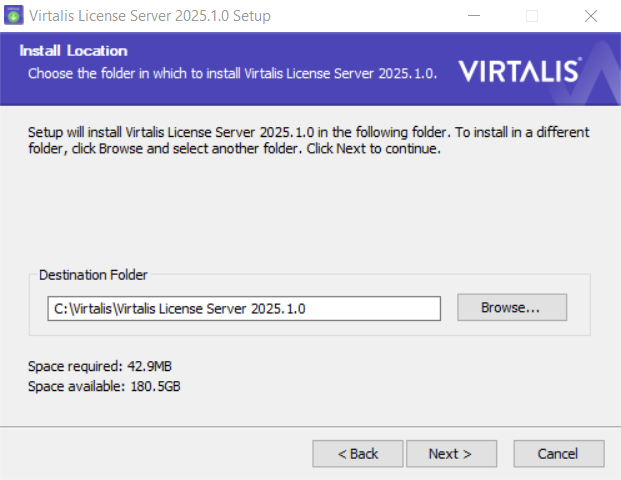
Choose whether to create the required firewall rules. If you leave this option disabled then you will have to manually enable firewall rules the first time you run the license server. Select Install to continue.
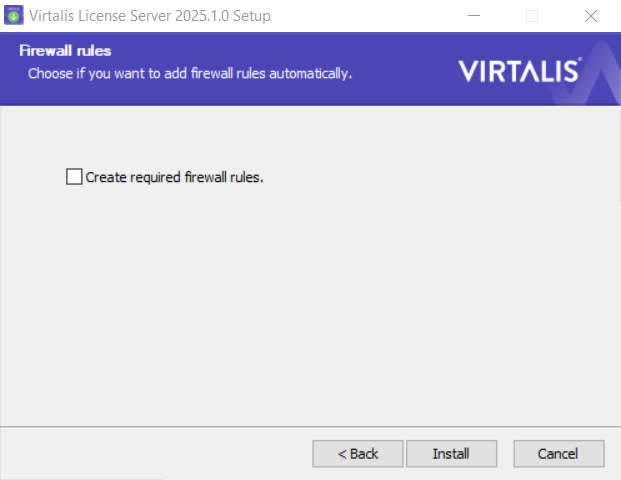
The License Server will now be installed on your machine. If a previous version was installed and running, it will be stopped. When done, the new license server will automatically start running as a service. If something went wrong, or you wish to see information about specific files and steps, select Show details. Otherwise, select Next to continue.
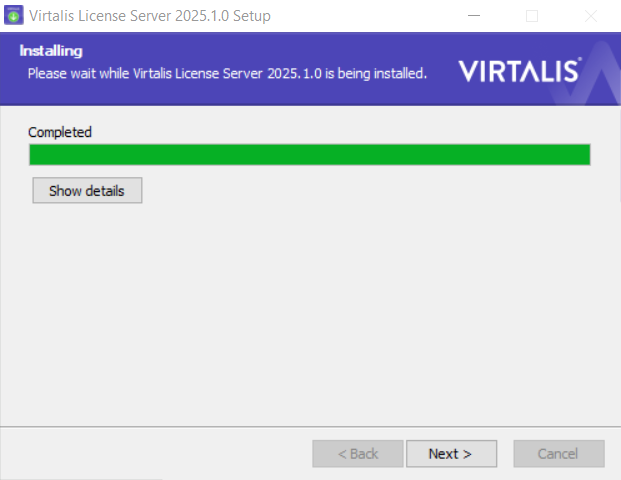
The setup is now complete. Select Finish to close the installer. The license server should now be running on your machine as a service.
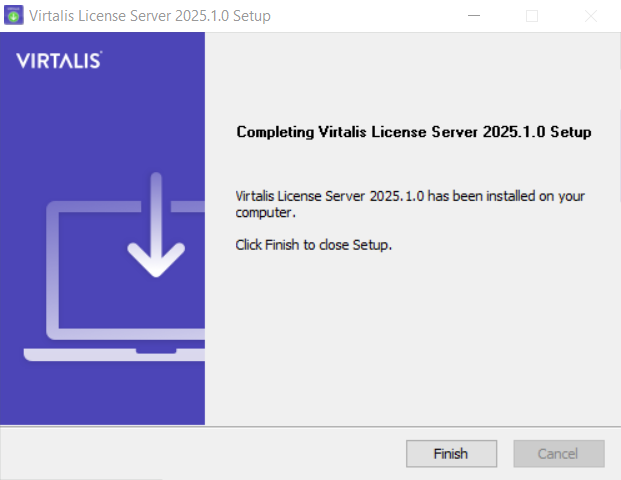
As of the 2019.4 release, you only need to install the License Server as the functionality of the License Client has been embedded into our applications.