Local License
A local license is a license file tied to a single machine (MAC address) that's installed on the machine that will be running the software. No network connection or additional software is required.
Setup
Run Visionary Render or another Virtalis application. You will see the following dialog:
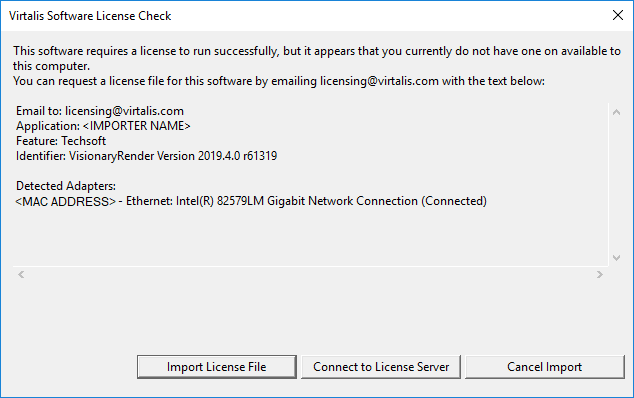
If you do not yet have a license, copy the text in the dialog as instructed and email it to licensing@virtalis.com.
If you have a license file, press the Import License File button to open a file dialog and browse for your license. If the license file is valid, the dialog will close and the application will start. From this point, you should no longer see the license dialog on startup until your license expires.
Configure
Admin Panel
You can configure licenses via the Admin Panel web interface. To open it, run the application, then right-click on the System Tray icon as below and choose Launch Admin Panel from the context menu.
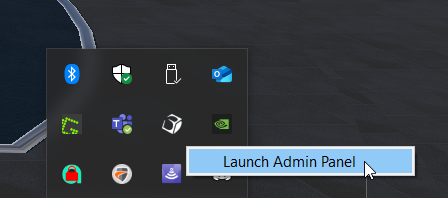
You should now see the below page in your default browser. From here, you can view a list of available licenses, import new ones, connect to a license server, or configure the license settings for this application.
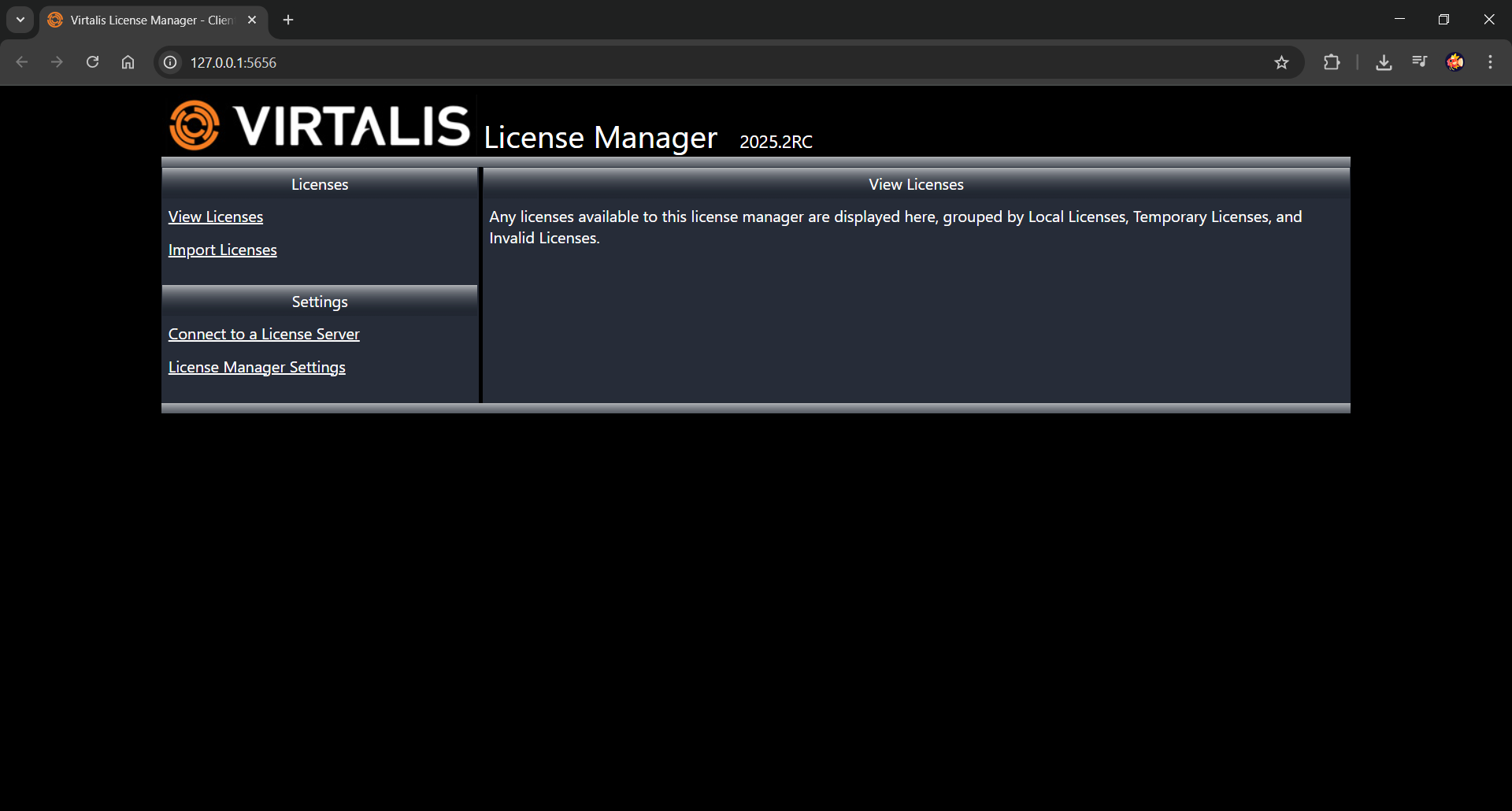
Multiple Users
If the machine has multiple users who need to access the license, you will need to change the default data directory to a shared location. By default, the license data is stored at the following user-specific directory:
C:\Windows\System32\config\systemprofile\AppData\Local\Virtalis\licenseutils
You can overwrite this directory with the VRLICENSEUTILSDIR environment variable. This should be set to a path that is accessible to all users, such as:
| Env. Variable | Value |
|---|---|
| VRLICENSEUTILSDIR | C:\Virtalis\Licenses |
The directory will be created and used the next time you run the application, and will permit all users on the machine to
automatically use LicenceClient.xml to run the application.