Settings
You can use the importer settings dialog to configure your import. To open it, select Import > Importer Name > Settings from the Application Menu or the Show settings checkbox from the Import file browser.
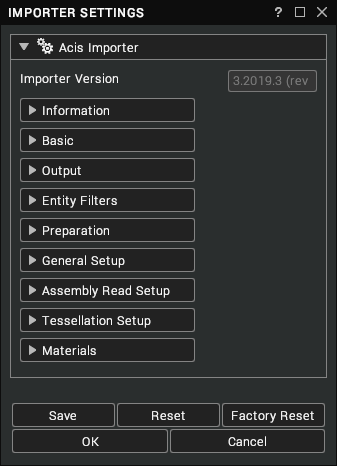
note
This page lists common settings that importers can have. Your importer may not contain all of these settings and may contain additional settings (see Format Specific Setup).
Buttons
| Button | Description |
|---|---|
| Save | Save these settings for use with future imports of this file type. A message box will appear to confirm this operation. |
| Reset | Reset the settings to their previously saved values. A message box will appear to confirm this operation. |
| Factory Reset | Reset the settings to their default value when the application was installed. A message box will appear to confirm this operation. |
| OK | Close the dialog and start the import with the current settings if the dialog was shown from the file browser. |
| Cancel | Close the dialog, revert any unsaved changes made to settings and cancel the import if the dialog was shown from the file browser. |
Sections
All importers contain some standard sections such as Basic and Output, alongside any custom categories.
| Category | Description |
|---|---|
| Importer Version | The version number and revision of the importer. [read-only] |
| Information | This section displays information such as the reader version and description of the importer. [read-only] |
| Basic | This section contains properties for the core handling of the import process such as log message level and imported scene units. |
| Output | This section contains properties that affect the tree view of the scene. |
| Entity Filters | This section contains properties that define what type of data to import from the file. |
| Preparation | This section contains post-processing steps, such as whether to generate UV coordinates or merge vertices in meshes. |
| Reader Setup | This section contains properties that affect the read process of the importer. Some importers show this instead of General Setup. |
| General Setup | This section contains properties that affect the read process of the importer. Some importers show this instead of Reader Setup. |
| Assembly Read Setup | This section contains further properties that affect the read process of the importer such as the treatment of part files and assembly generation. |
| Tessellation Setup | This section contains properties that affect scene mesh importing and triangulation. |
| Format Specific Setup | This section contains any additional properties specific to particular importers. |
| Materials | This section contains material properties, such as the material colour to use when no material is found. |
Information
| Setting | Description |
|---|---|
| Filename | The recipe filename used by the importer. [read-only] |
| Version | The importer reader version. [read-only] |
| Description | The importer description string. [read-only] |
| Supported Extensions | The file extensions supported by the importer. [read-only] |
Basic
| Setting | Description |
|---|---|
| Log Level | The log messaging level for the importer. There are 4 log levels, with 0 being the lowest and 3 the highest in terms of the quantity of output. If you encounter a problem during an import, try increasing this value, but keep in mind that printing more log messages will slow down the import process. [default: 0] |
| Cad File Unit | The unit to apply to the import, such as millimetres, feet, miles, etc. If this is set to auto then the file will decide which unit to apply. [default: auto] |
Output
| Setting | Description |
|---|---|
| Remove Extension | Remove file extension from the scene root name. [default: false] |
| Remove Leading Parents | Remove all empty leading parents from the import. [default: false] |
| Remove Fileinfo Metadata | Remove all the metadata from root and library models, such as file information like path and time, etc. [default: false] |
| Replace Name Characters | Replace characters on library model nodes. Model nodes can be saved as model files on your hard drive, so this property can be used to make sure that imported models don't contain invalid filename characters. The syntax is char=new_char, with comma as a separator. [default: /=_,:=_,#=_,<=_,>=_,\=_,*=_,.=_,[=(,]=)] |
Entity Filters
| Setting | Description |
|---|---|
| Ignore Analytical | Ignore analytical (BREP) data in the import. [default: true] |
| Ignore Lines | Ignore lines in the import. [default: true] |
| Ignore LOD | Ignore LODs in the import and use the GeoGroups under the nearest LOD instead. [default: false] |
| Ignore Metadata | Ignore metadata in the import. [default: false] |
| Ignore Materials | Ignore materials in the import. [default: false] |
| Ignore Views | Ignore views in the import. [default: true] |
| Ignore Annotations | Ignore annotations in the import. [default: true] |
| Ignore Points | Ignore points in the import. [default: false] |
| Ignore Text | Ignore text in the import. [default: false] |
| Ignore Lights | Ignore lights in the import. [default: false] |
| Ignore Cameras | Ignore cameras in the import. [default: false] |
| Ignore Animations | Ignore animations in the import. [default: false] |
| Override Culling | Override the cull face settings in the import. There are 4 options:
|
Preparation
| Setting | Description |
|---|---|
| Visren Orientation | Convert the scene to the Visionary Render coordinate system. [default: true] |
| Generate UVs | The UV mapping algorithm to use. This setting can be used to override the texture coordinates stored at the vertices of Models. There are 5 options:
|
| Generate Tangents | Generate new tangents. [default: false] |
| Compressed Textures | Compress generated textures. [default: false] |
| Cache Sort Meshes | Sort meshes into a vertex cache friendly order. [default: false] |
| Merge Geogroups | Sort GeoGroups into the minimum number possible for a LOD. [default: true] |
| Merge Vertices | Weld identical vertices. [default: false] |
| Weld Tolerance | The weld distance tolerance if Merge Vertices is enabled. [default: 0.0] |
| Re-Normalise | Generate new normals. [default: false] |
| Smooth Angle | The smooth tolerance angle if Re-Normalise is enabled. [default: 45.0] |
| Merge Meshes | The mesh merging algorithm to use. There are 3 options:
|
| Models Instancing | This optimisation checks whether a Model already exists in the library before loading it. There are 3 options:
|
| Materials Instancing | This optimisation checks whether a Material already exists in the library before loading it. There are 3 options:
|
| Textures Instancing | This optimisation checks whether a Texture already exists in the library before loading it. There are 3 options:
|
Reader Setup
| Setting | Description |
|---|---|
| Models Instancing | This optimisation checks whether a Model already exists in the library before loading it. There are 3 options:
|
| Materials Instancing | This optimisation checks whether a Material already exists in the library before loading it. There are 3 options:
|
| Textures Instancing | This optimisation checks whether a Texture already exists in the library before loading it. There are 3 options:
|
| Fix Infacing Normals | Attempt to identify meshes with normal vectors that face inwards and invert them. [default: false] |
| Flip Winding Order | Flip the winding order of triangles in meshes. There are 3 options:
|
| Remove Redundant Materials | Search for redundant/unreferenced materials and remove them. [default: false] |
| Pre-Transform Vertices | Apply any transformations directly to the vertices. [default: false] |
General Setup
| Setting | Description |
|---|---|
| Read Solids | Read solid parts. [default: true] |
| Read Surfaces | Read the surfaces of parts as entities. [default: true] |
| Read Wireframes | Read all wireframe entities in the CAD file. [default: false] |
| Read Pmis | Read PMI markups and notes. [default: false] Note: PMIs are not currently supported by HOOPS for this importer but will be in a future release (possibly the next one). |
| Read Attributes | Read non-geometric information linked to entities and files. Note: Attributes linked to solids and entities, such as Material and Density, are always read, even if this option is false. [default: true] |
| Read Hidden Objects | Read any objects that are present but currently hidden in the CAD file. [default: false] |
| Read Construction And References | Read construction entities, such as planes and axes. [default: false] |
| Read Active Filter | Read only data stored in the active filter or on layers corresponding to the active filter. [default: false] |
| Read Drawings | Whether to read data to create a 3D model or a 2D drawing. Valid only with IGES files. [default: false] |
| Search Texture Directories | Additional directories – separated by semicolons (;) – that the load function will search through in addition to the texture file. [default: none] |
Assembly Read Setup
| Setting | Description |
|---|---|
| Create Sub-Components | Create Visuals as children of parent Assemblies rather than surfaces in the parent Model. There are 3 options:
|
| Set as Assemblies | Treat set grouping entity as a different assembly in the tree. [default: false] |
| Root Directory | Search for sub-parts in the same directory as the head of the Assembly. If not found, search for them in the additional search directories. [default: true] |
| Root Directory Recursive | Search for all the sub-parts of an Assembly in the root directory of the Assembly file. Then search the sub-directories for any files that were not found in the root directory. [default: true] |
| Search Directories | Additional directories – separated by semicolons (;) – that the load function will search through in addition to the root. [default: none] |
| Recursive Search Directories | Additional directories – separated by semicolons (;) – that the load function will search through recursively in addition to the root. [default: none] |
| Path Definitions | Additional directories – separated by semicolons (;) – that contain text files that define additional paths. A text file contains paths with recursive options and follows the format: <tt> "path name", [recursive = ] 1/0</tt>. For example: c:\data\project",recursive=1, "f:\parts",recursive=0, "d:\special",1, "x:\standard-data\production",0. [default: none] |
Tessellation Setup
| Setting | Description |
|---|---|
| Read Mode | The type of data to read. There are 3 options:
|
| Tessellation Level | A redefined set of LODs for tessellated surfaces. There are 6 options:
|
| Tessellation Mode | The tessellation method to use. There are 2 options:
|
| Re-Compute Normals In Analysis | Re-compute surface normals in the Analysis tessellation mode. [default: false] |
| Use Height Instead Of Ratio | Use height values instead of ratio values for the tessellation. [default: false] |
| Chord Height Ratio | The percentage of the bounding box to use when computing chord height. This must be a value between 50 and 10,000. This setting is applied when Use Height Instead of Ratio is disabled. [default: 600] |
| Max Chord Height | The maximum distance between the surface and tessellation in mm. Caution: small values can result in a huge tessellation being created. This setting is applied when Use Height Instead of Ratio is enabled. [default: 3.0] |
| Angle Tolerance Deg | The maximum angle between two contiguous segments of wire edges on each face. This must be a value between 10 and 40. [default: 40.0] |
| Minimal Triangle Angle | The angle between two contiguous segments of wire edges on each face. This must be a value between 10 and 30. This setting is applied when Use Height Instead of Ratio is enabled. [default: 10.0] |
| Maximal Triangle Edge | Maximal length of the edges of triangles in mm. Caution: small values can result in a huge tessellation being created. A value of zero will result in no maximum being set. This setting is applied when Use Height Instead of Ratio is enabled. [default: 0.0] |
| Read UV Points | Keep parametric points as texture points. [default: false] |
Example Output
| Value | Visualisation Mode | Analysis Mode |
|---|---|---|
| Low | 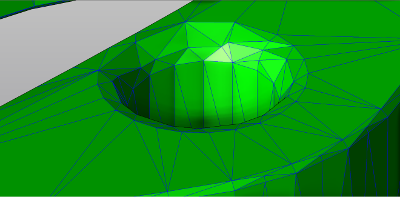 | 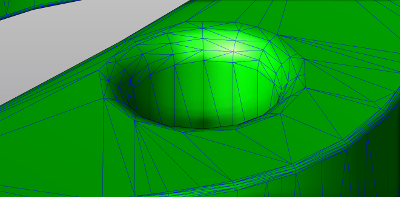 |
| High | 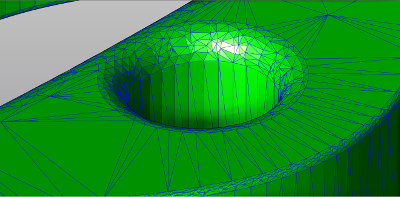 | 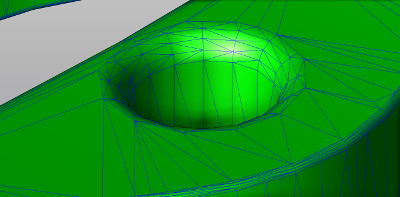 |
| Ratio 2000 | 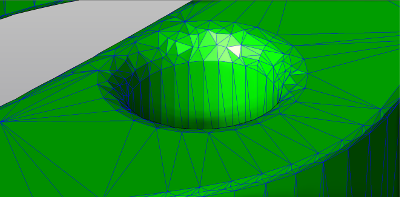 | 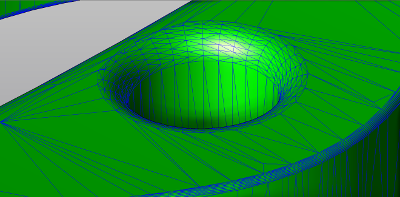 |
| Ratio 10000 | 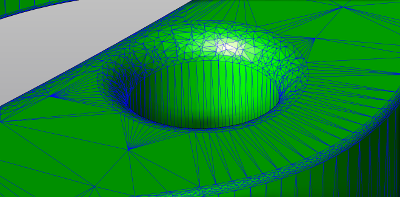 | 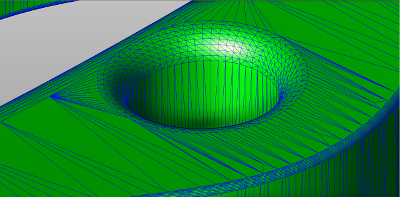 |
| Height 0.1 | 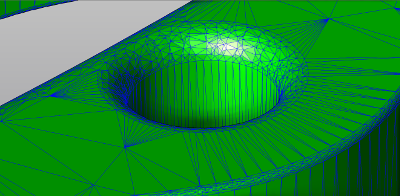 | 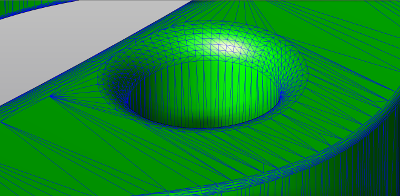 |
| Height 0.001 | 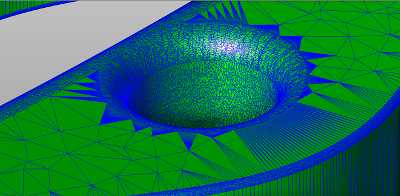 |  |
Format Specific Setup
| Setting | Importer | Description |
|---|---|---|
| Cache Activation | CatiaV6 | Activate representation mode, which may be used with large CATIA V6 assemblies. [default: false] |
| Cache Path | CatiaV6 | The folder for the load function to use as the cache folder. This is applied if cache activation is enabled. [default: none] |
| Use File Tessellation | Inventor | Use the tessellation in the imported file instead of generating one. [default: false] |
| Read Tessellation LOD | Jt | The LOD to retrieve from the imported file. There are 3 options:
|
| Keep Parsed Entities | Parasolid | Keep parsed data to avoid parsing again when rewriting to Parasolid. |
| Rendered Mode Colors | Rhino | Force rendered mode colours instead of shading mode colours. Default value is true. [default: false] |
| Load All Configs Data | SolidWorks | Ask to load data, tree, attributes, representation and PMI for all configs. [default: false] |
| Display Visible Datum | SolidWorks | Manage the visibility of datum entities. If Read Construction And References from General Setup section is off, this is ignored. |
| Fit All | Unigraphics | Compute camera views after a fit all process. [default: false] |
note
See Format Specifics for additional settings and information about some of the importers.
Materials
| Setting | Description |
|---|---|
| Default Colour | The colour to apply to Materials when no colour or material is set on an entity. [default: grey] |