Assets
This page shows a list of assets available for use in your projects. You can search for and update existing assets or upload a new asset to the library. It also displays the version number of each asset.
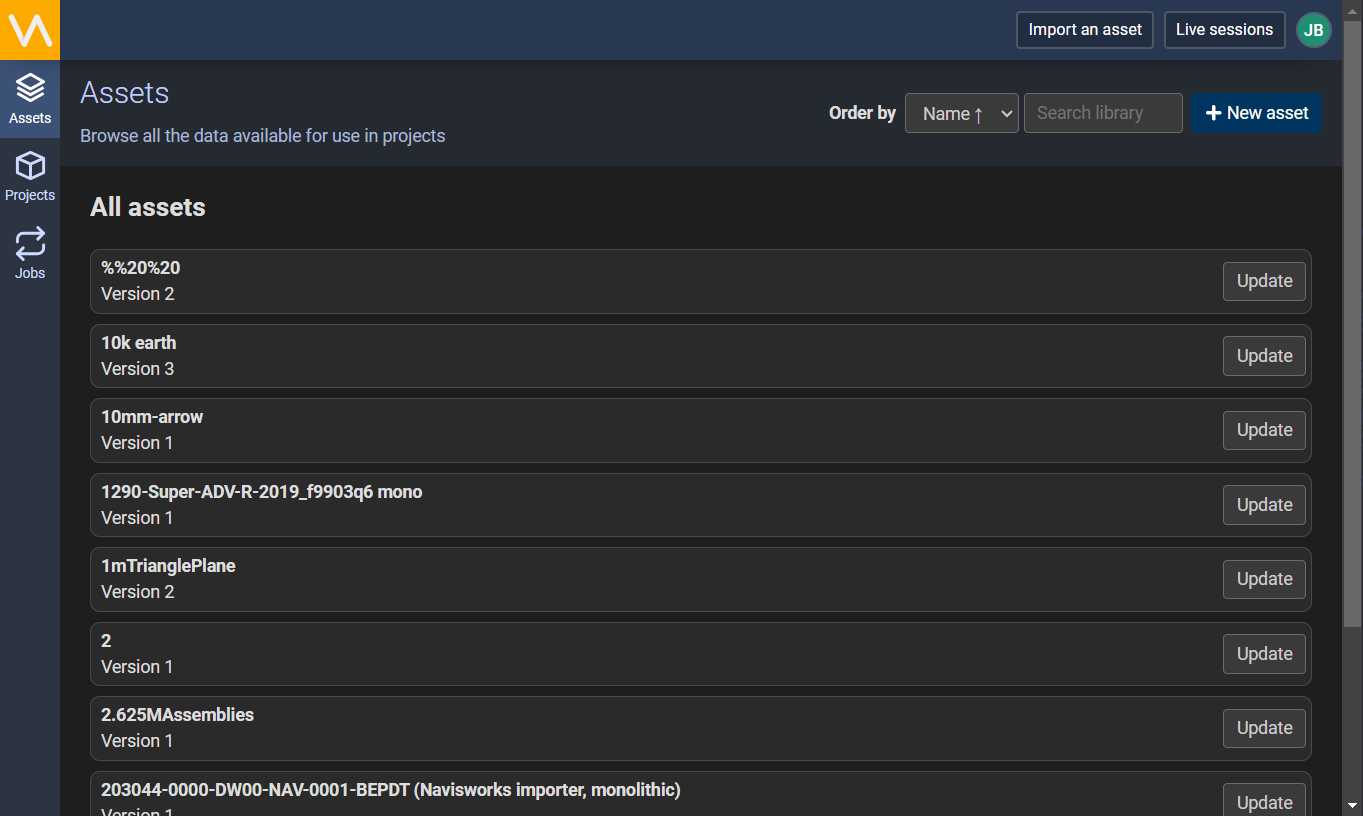
Order By
You can sort the assets by name using the combo box at the top-right of the page. It supports alphabetical (default) and reverse alphabetical order.
Search
You can filter the assets by name using the search bar at the top right of the page. Click on it and start typing to perform a query. The search results list will update each time you press a key.
The search is case-insensitive and does not support autocomplete or wildcards.
Import
To add a new asset to the library, click the + New asset or Import an Asset button. You will see the page below.
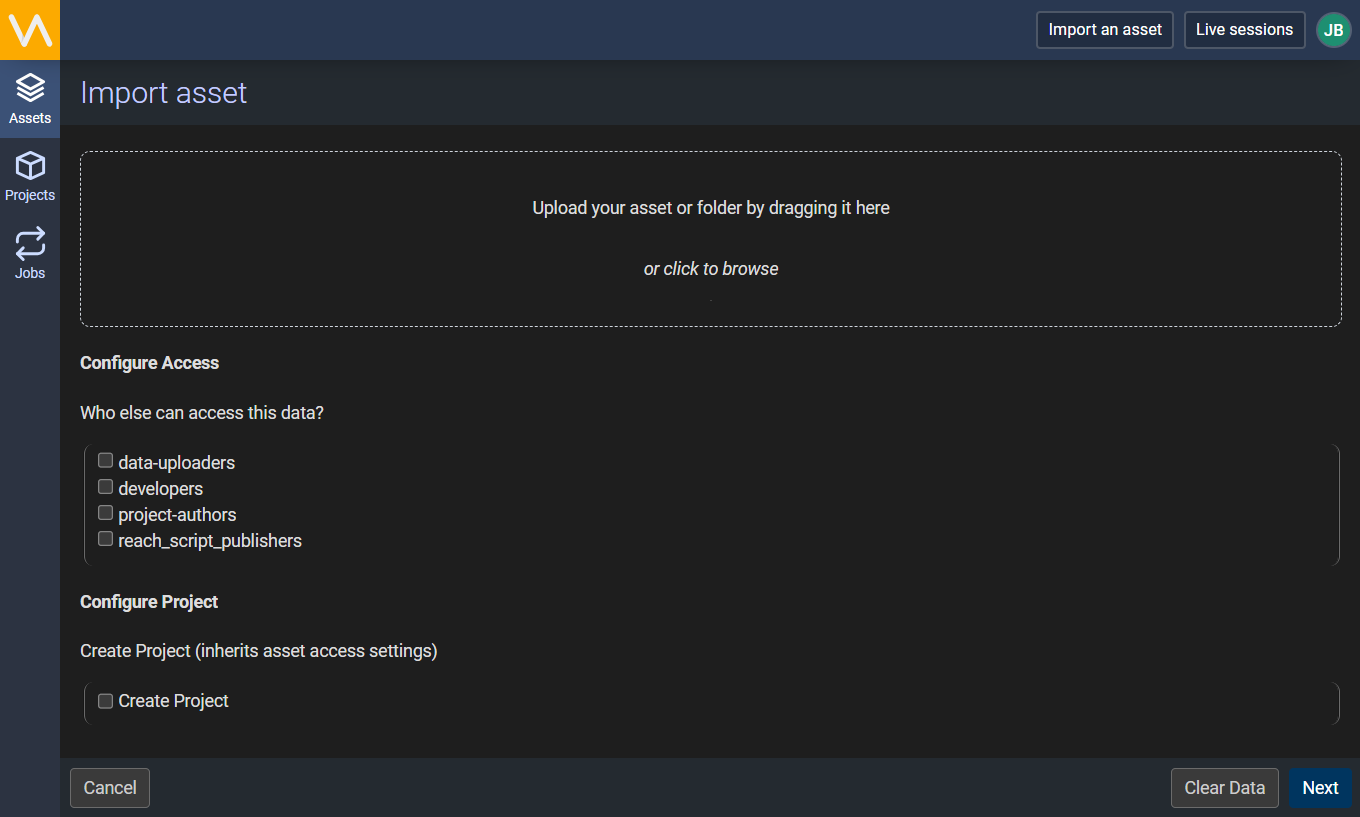
Upload
Drag and drop your asset or directory of assets onto the upload area. You can also click it to open a file browser and browse for your assets. Once you have chosen your assets, such as Visionary Render files, a progress bar will appear and they will be automatically uploaded to Virtalis Hub. If you wish to remove them again then click the Clear Data button.
Configure Access
Choose the groups of people who can access the assets. The available groups can be configured by your system admin but might typically include data uploaders, developers, project authors and script publishers.
Configure Project
You can toggle this option on automatically create and publish a project with the same name as the asset you are importing. Alternatively, leave it disabled to manually create a project with finer control over settings like access permissions and naming.
When done, click the Next button to create the assets (and optionally, the project).
Update
To modify an existing asset, click on the Update button to the right of an asset in the list. You will see the page below.
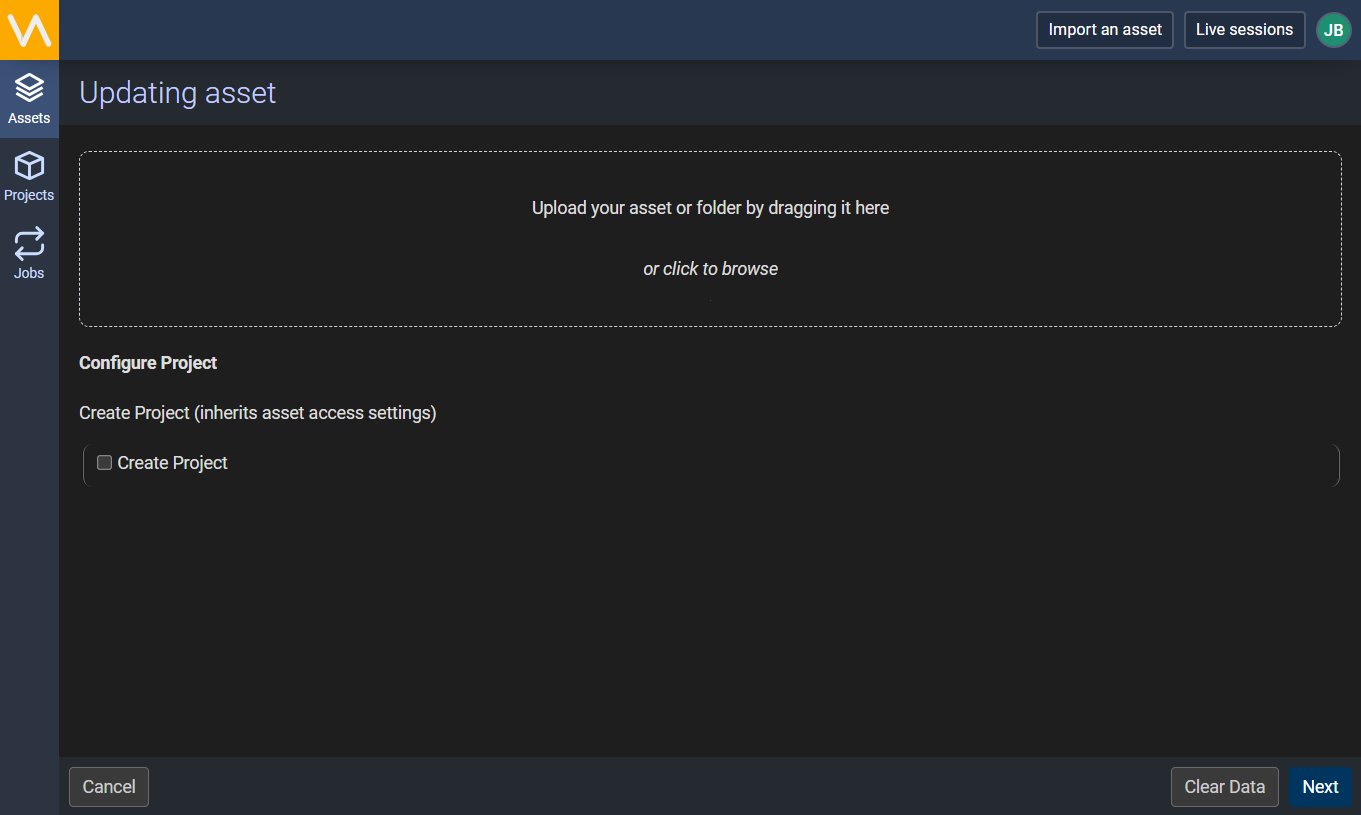
From this page you can upload a new version of the asset and optionally create a new project for the updated asset. When done, click the Next button to update the asset. The version number of the asset in the assets list will be incremented once it has finished updating.