Product Tree
The Product Tree is a hierarchical representation of scene elements, located on the left side of the screen. It functions as a navigation and organisation tool for managing scene structures.
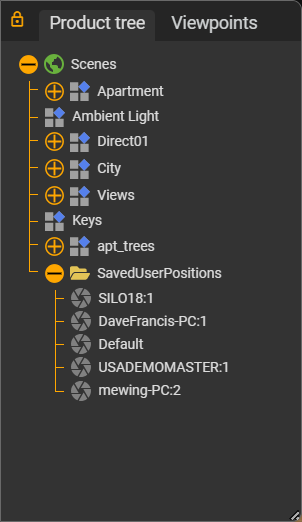
Visibility and Access
The Product Tree is hidden by default to maximise screen space. To access it, move the cursor over the visible part of the panel on the left side of the screen. The panel will slide out, displaying the full Product Tree. For continuous visibility, activate the lock icon on the panel.
The panel can be resized by the grab handle on the bottom right. This option is useful for frequent reference to the tree structure during a work session. The Product Tree displays the complete structure of the scene. You can expand or collapse nodes to navigate through different levels of the scene's hierarchy, allowing for detailed exploration or high-level overview as needed.
Icons
Icons have been implemented in the Product Tree to represent various elements. These icons facilitate quicker identification of different element types within the scene structure.
| Icon | Description |
|---|---|
| Scenes | |
| Assembly | |
| Visual | |
| Viewpoints List | |
| Viewpoint |
Scene Interaction
The Product Tree offers three distinct interaction methods to enhance your control over the scene:
- Element Selection - Single-click on an item's text in the Product Tree to select the corresponding element in the 3D scene. This action highlights the selected item with a colour overlay, making it easy to identify in the 3D environment.
- Element Visibility - Single-click on an element's icon within the Product Tree to toggle its visibility in the 3D scene. This enables you to show or hide components as needed.
- Element Location - Double-click on any text element in the Product Tree to centre the view on the selected element in the 3D scene. This allows you to quickly focus on specific parts of your visualisation.
Viewpoints
Viewpoints created in Visionary Render are now seamlessly accessible in the Web Viewer. You can find these viewpoints in their original position in the product tree and also in a brand new viewpoints tab that collates all viewpoints in the scene.
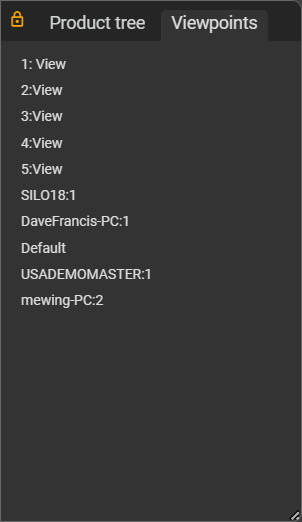
On desktop, hover over a viewpoint to see a tooltip displaying the parent assembly location in the tree. Double-click on the text label to blink to the viewpoint’s location.