Immersive Context Menu
The Immersive Context Menu permits quick access to operations that you might want to perform whilst immersed. It can be opened using your HMD controller or via Alt + Right-click on a desktop computer.
![]()
When you first open the menu you will see two icons as in the image above - a hamburger to show/hide the main menu and a wrench to show/hide the tool buttons.
tip
Both menus can be shown at once if you wish.
Main Menu
The main menu provides typical context menu options like undo/redo, cut, copy, paste, etc.
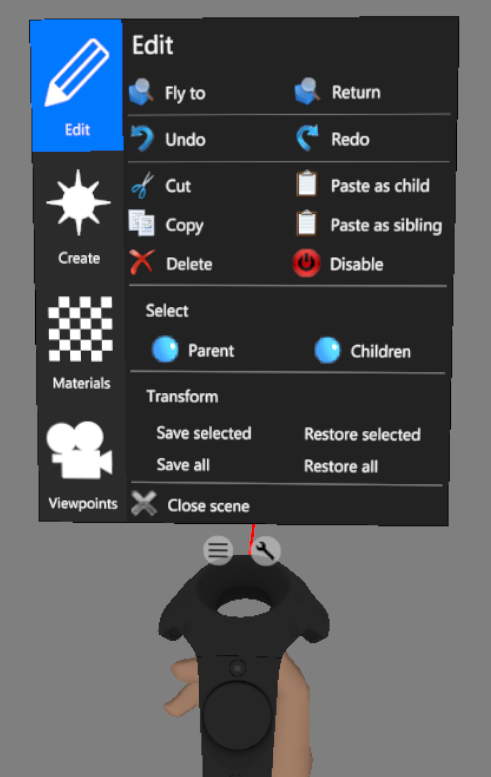
The menu has 4 pages:
| Button | Description |
|---|---|
| This page shows edit controls such as undo/redo, cut, copy, paste, etc. | |
| This page permits you to create basic geometric shapes and viewpoints. | |
| This page shows all the materials in your scene. | |
| This page shows all the viewpoints in your scene. |
Tool Buttons
The tool buttons provide quick access to some of the tools in the Toolbar that you might want to operate whilst immersed.
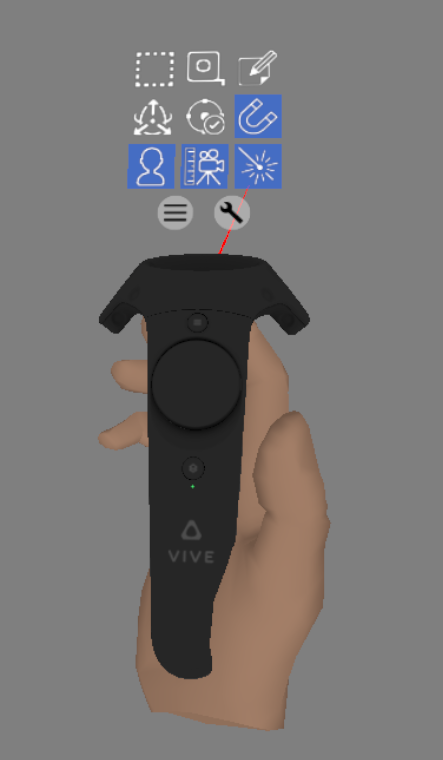
| Button | Description |
|---|---|
| Region select intersected or encapsulated objects in the scene with left-click + drag (Ctrl + 1). This is enabled by default. Drag from left to right to select encapsulated objects, and from right to left to select intersected objects. When the toolbar is narrow, this is combined with the measuring and annotation tools in a drop-down (Note: only one of these can be activated at a time). | |
| Measure distances between points by clicking on objects in the scene (Ctrl + 2). | |
| Annotate objects in the scene by clicking on them (Ctrl + 3). | |
| Show the PRS manipulator to move, rotate and scale selected objects in the scene (F9). The drop-down menu permits the manipulators to be shown individually. | |
| Show helpers (for lights and particle systems, etc.). | |
| Snap selected objects in the scene when dragged near a previous transform (F4). | |
| Show avatar shadows. | |
| Keep the camera level when tracking is enabled. | |
| Show laser pointers on tracked controllers. |