Laser
Visionary Render can show a laser from each of your tracked controllers to aid with selection.
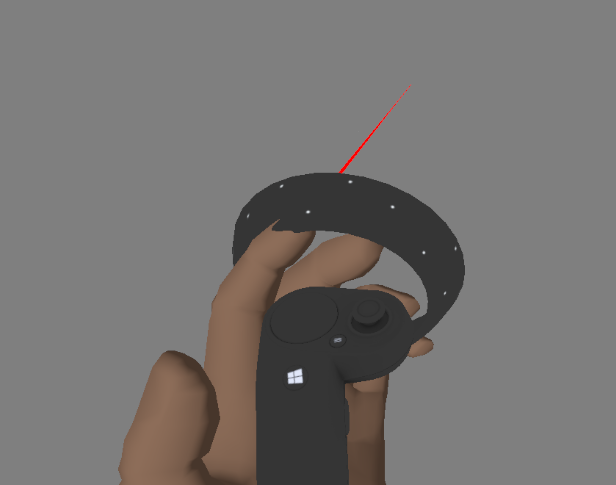
Enable
You can enable the laser from the Immersive Context Menu or Toolbar. To enable it from the Toolbar, right-click on the tracking button and select laser from the drop-down menu if it is not already highlighted (it should be enabled by default).
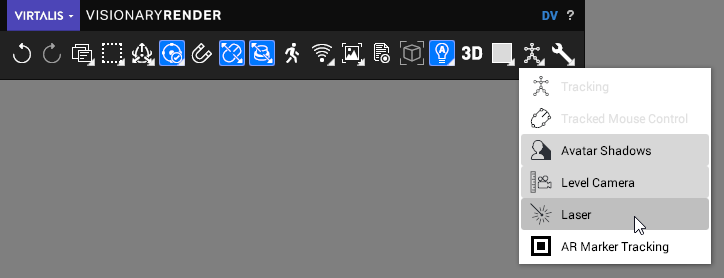
Settings
To configure the laser, open the Settings window (F6) and select Tracking > Laser.
| Setting | Description |
|---|---|
| Enabled | Enable or disable the laser pointers. [default: true] |
| Visible To All | Show laser pointers for all users in a collaboration. [default: false] |
| Show Stereo Cursor | Whether or not to show the stereo cursor for any laser pointers. [default: false] |
| Angle | The angle in degrees from which the laser will be pitched. [default: -60.0] |
| Colour Mode | How the laser colour is specified. This can either match the avatar colour or be customised. [default: Avatar Colour] |