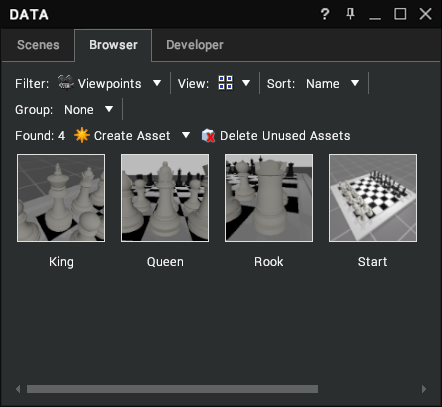Viewpoints
Visionary Render can save and recall present view positions in the scene. They can be used to display key aspects of the scene being displayed. Viewpoints are a type of Assembly used to store an interesting or important view in the scene. They are identified in the Scenes tree by the icon.
Create
Viewpoints can be created anywhere in the scene and attached to any other Assembly. Creating a viewpoint is a simple process that can be accomplished in a few ways. The first method utilises the context menu within the scenes or developer tree.
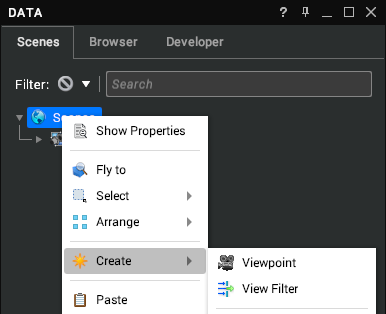
The second method uses the Browser window to create a new viewpoint using the context menu.
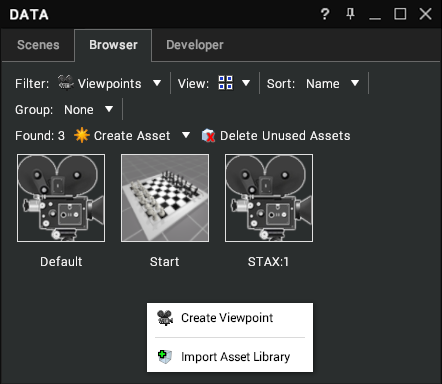
The viewpoint created will appear where selected in the scene tree and will be the 3D view at the time of creation. If created using the Browser method, the viewpoint will appear in the root of the Scenes tree.
Each viewpoint has a position and rotation and can be copied and pasted like any other Assembly. When creating viewpoints, it's important to know that the viewpoint position and rotation is relative to its parent. If that parent object is moved, the viewpoint moves with it.
A rule of thumb would be to create a scene Assembly called Viewpoints and create all static viewpoints within that assembly group.
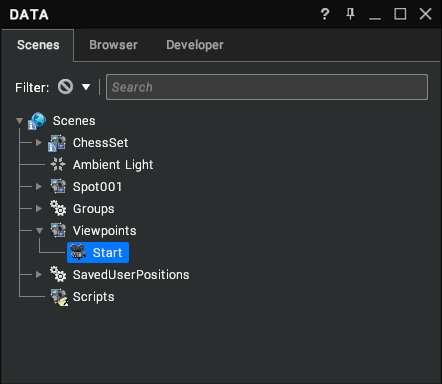
By default, a created viewpoint's visual is disabled within the scene. If a visual is required, it can be enabled in the viewpoint properties and will be visible within the 3D scene.
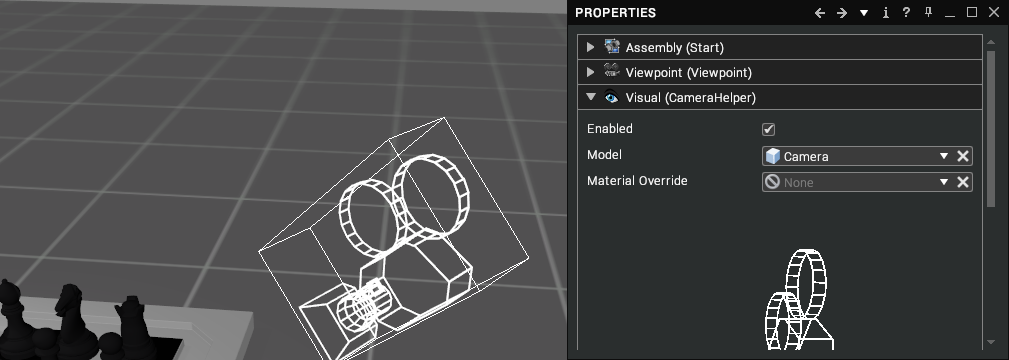
It is advisable to rename to a sensible and relevant name. When creating viewpoints, the created view generates a screenshot image. When viewed in the Browser window with large or small icons, this image is a visual representation of the captured view.
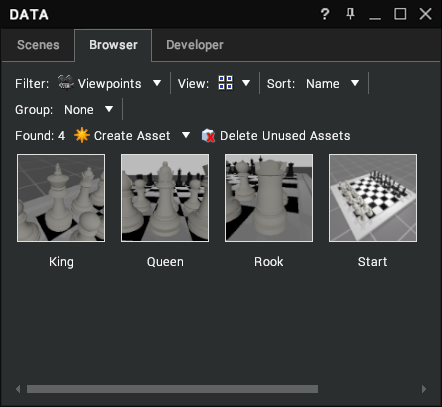
Edit
To modify the position or rotation of the viewpoint, select the viewpoint in the scenes tree. Fly to the new position in the scene and use the Position at Body option on the context menu.
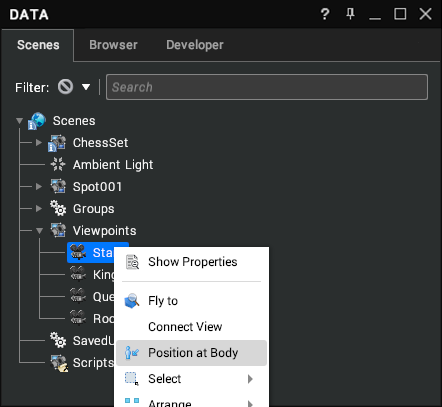
The second method uses the Connect View option to connect the viewpoint to the camera. Once connected, fly to the required position and then Disconnect View.
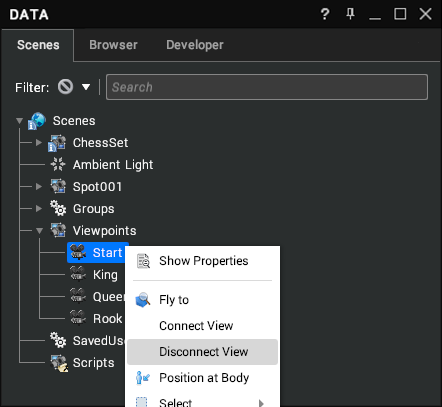
As the viewpoint is an assembly object with its own transformation information, the camera viewpoint can also be positioned using the local or world transform properties. If the PRS tool is enabled, you can also use that to move the camera as with any other assembly.
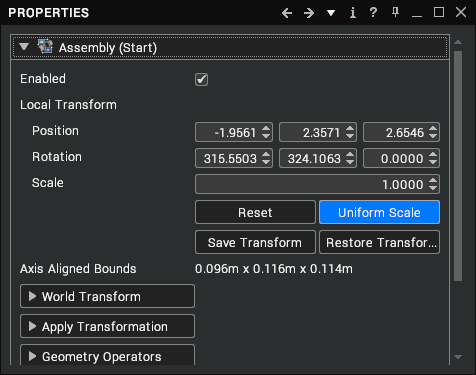
Activate
A viewpoint can be activated in multiple ways. When a Viewpoint is activated the current view is moved to the new location over 2 seconds. Whilst technically not activating the viewpoint, the first method is to select the viewpoint in the tree and use the Fly to context menu option.
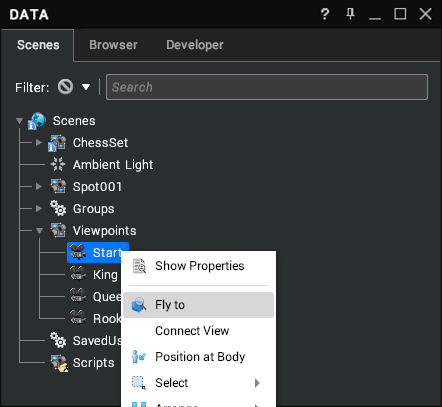
The more commonly used method requires a double click on the viewpoint within the browser window.